Activate Microsoft Single Sign-on with Filestack
Filestack allows you to link your Microsoft account with the Filestack Dev Portal, link your account by following the steps below:
First, access the Filestack Dev Portal and log in with your username and password.
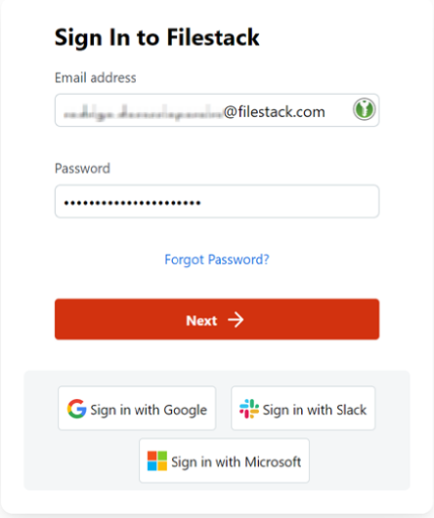
Next, access the upper right menu and select the Account Settings option.
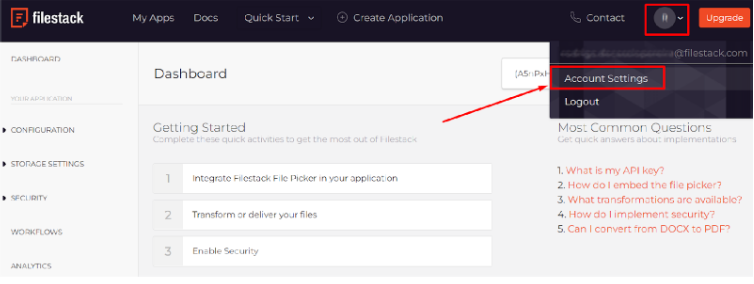
Under the OAuth section, locate and select the OAuth Microsoft option.
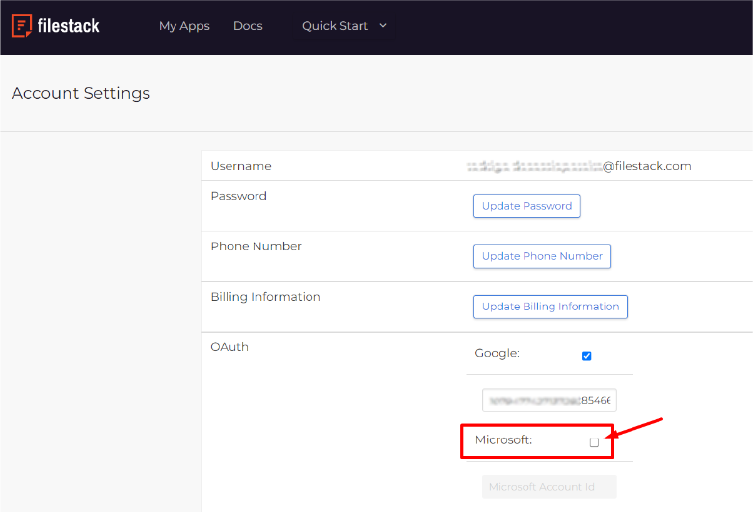
Once the Microsoft login screen displays, add your Microsoft credentials to log in.
The email used for the Microsoft account must be the same as your Filestack account.
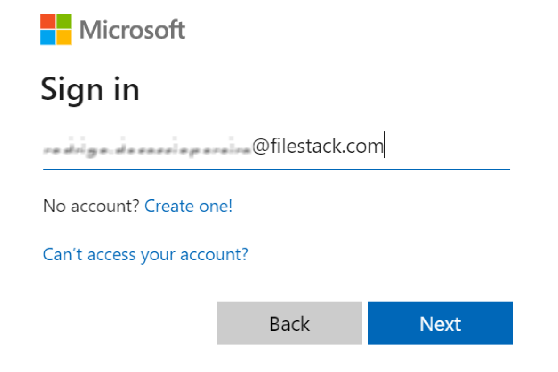
Next, log out of the Filestack Dev Portal.
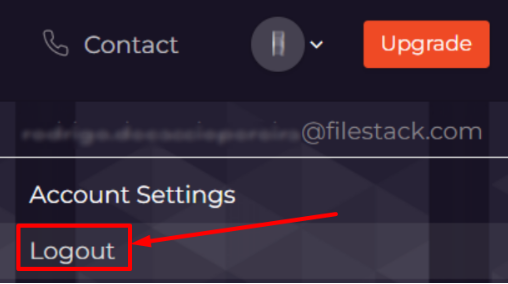
Now, your Microsoft account is linked with Filestack and correctly configured to log in using the Microsoft Sign-on option.
Finally, open the Filestack login page and log in using the “Sign in with Microsoft” option.
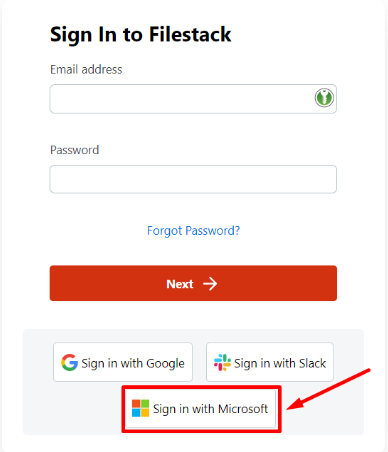
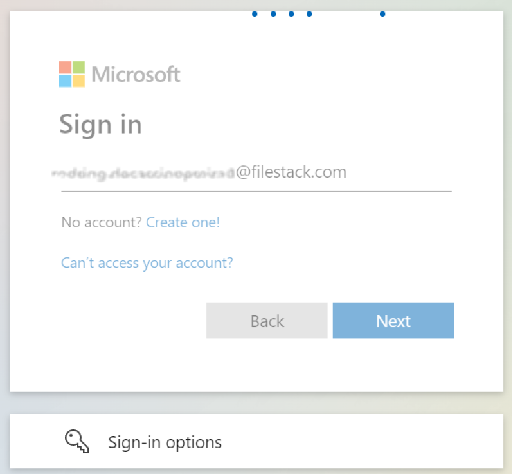
All set! You can automatically log in using Microsoft Sign-on without retyping your password.
This state will remain until your Microsoft cookie is deleted or expired.
Have questions? We’re here to help! Contact Support